Clone and Open
Driving with someone else's pipeline is nice, but there is no better way to get a feel for the Rover framework and its concepts than to write a service yourself. We've created several libraries and templates to get you up and running quickly (and we continue to expand this to other languages as well).

Elias Groot
Founding Member, Ex-Software Lead and Ex-Project Administrator
Prerequisites
- You have
roverctland Docker installed - You have VS Code and the Devcontainer plugin installed
First - and this cannot be stressed enough - remember to always store all your code locally. Do not store any code, configuration or documents on the Rover only and do treat the Rover as temporary storage. Your machine (and hopefully some form of version control) should be the only source of truth.
Initialize a Template
To interface with the ASE framework, you need a roverlib for your language of choice (e.g. roverlib-c for C services and roverlib-go for Go services). We provide many variants to choose from, but the easiest way to get started is to initialize a template using the roverctl service init command.
- Go
- Python
- C
- C++
- C#
- Other languages
roverctl service init go --name go-example --source github.com/author/go-example
roverctl service init python --name python-example --source github.com/py-example
roverctl service init c --name c-example --source github.com/author/c-example
roverctl service init cpp --name cpp-example --source github.com/author/cpp-example
roverctl service init c-sharp --name c-sharp-example --source github.com/author/c-sharp-example
You will need to create a roverlib yourself. To understand how a roverlib works, read more here. We recommend to take a look at roverlib-go for a detailed example.
Open the Devcontainer
One of the most important principles at ASE is that each service should be self-contained. Porting and moving services should be as easy as just uploading a single folder.
For our templates, we support this principle by providing Devcontainers based on Docker images. Open the folder that was created by roverctl in VS Code and press ctrl/cmd + shift + p. Then enter "Rebuild and Reopen"
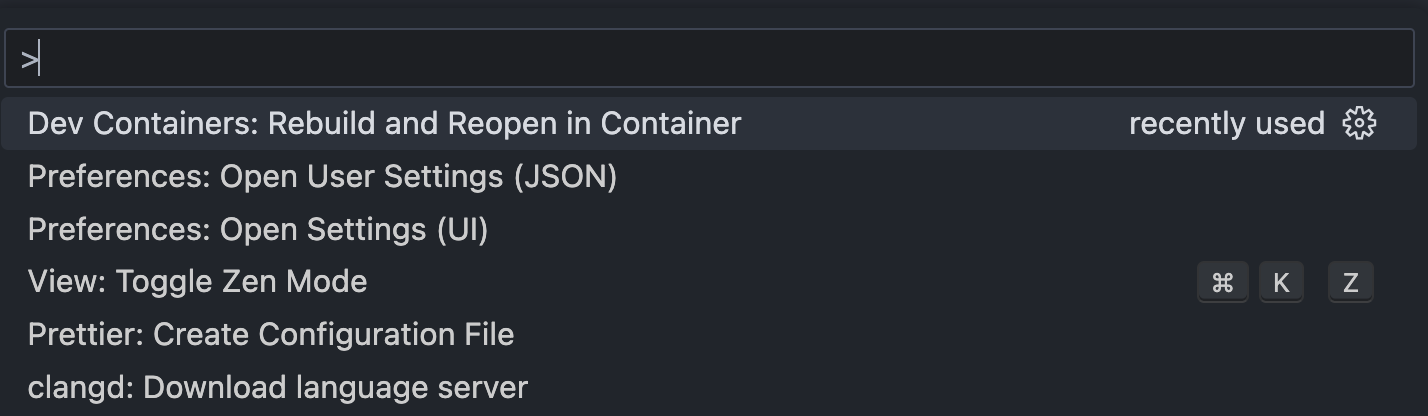
This might take a while the first time, but consequent start ups will be faster due to Docker's layer caching. Once opened, you will find that all necessary tools and VS Code extensions are installed for you.
If opening the Devcontainer fails due to the Docker daemon not running, you must (re)start Docker first.
If opening the Devcontainer fails due to permission denied errors, you need to follow the Linux post-install guide for Docker.